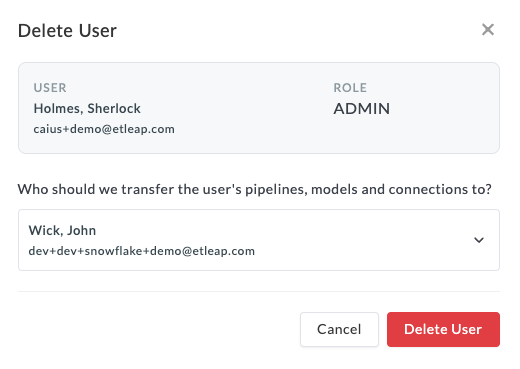Manage Teams and Access
This page outlines how you can organize users into teams and manage permissions to key data in order to simplify your user onboarding and improve access control. Teams are groups of Etleap users that can collaborate on pipelines, models, and connections. Users can belong to zero or as many Teams as needed. Using this feature is optional if you’d like to maintain more granular control over entity access at your company.
Manage Teams
Org Admins can manage teams with enhanced administrative and security features in their admin console. Within the console, they can create teams, view and manage member access, and delete teams if necessary. Please note that deleting a team is an irreversible action. For guidance on creating teams and adding members, please follow the steps below.
Step 1. Create Teams
- Log in to your Admin Console.
- Select the Teams tab.
- Click +Add Team.
- Enter a Name and Description for your new Team.
- Click Add Team.
Step 2. Add Members
- Navigate to your Teams tab in the Admin Console.
- Select the team you want to edit.
- Click +Add Member.
- Scroll or type to search for users that are not part of the team currently.
- Select the user(s) you’d like to add. You can select multiple users to add to a team at once.
- Click Add Member to Team.
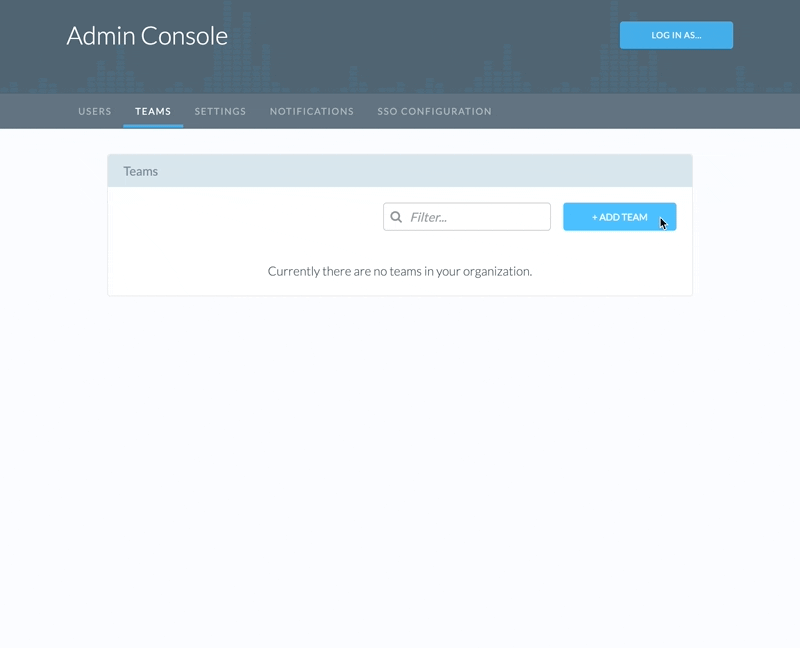
Manage Access
Pipelines, models, and connections can be shared across users and teams from an entity’s access tab. Within this tab, Org Admins can grant entity access, view a list of existing collaborators and set permission levels for connections only. Users with access to pipelines and models can create, update, and delete these entities. For connections, users can have one of two access types:
| Permission | Description |
|---|---|
| Use | You can use the connection to create pipelines and models. |
| Edit | You can use the connection to create pipelines and models, plus view and edit the connection properties (e.g., addresses, passwords, etc.) |
Users can receive permissions via one of the following scenarios:
- Granted individual access by their Org Admin or the owner of the respective pipeline/model/connection.
- Automatically inheriting access granted to a Team they are a member of.
- Creating the pipeline/model themselves, making them the owner.
When a user is a member of multiple teams and a connection is granted to more than one of those teams, the user will receive the highest connection privilege.
For guidance on granting pipeline/model access and managing connection permissions, please follow the steps below.
Grant Access
- Select the pipeline/model you want to edit.
- Navigate to the Access tab.
- Click +Add User or Team.
- Scroll or type to search for users and teams that do not have access currently.
- Select the team(s) to grant access.
- Click Grant User or Team Access to Pipeline.
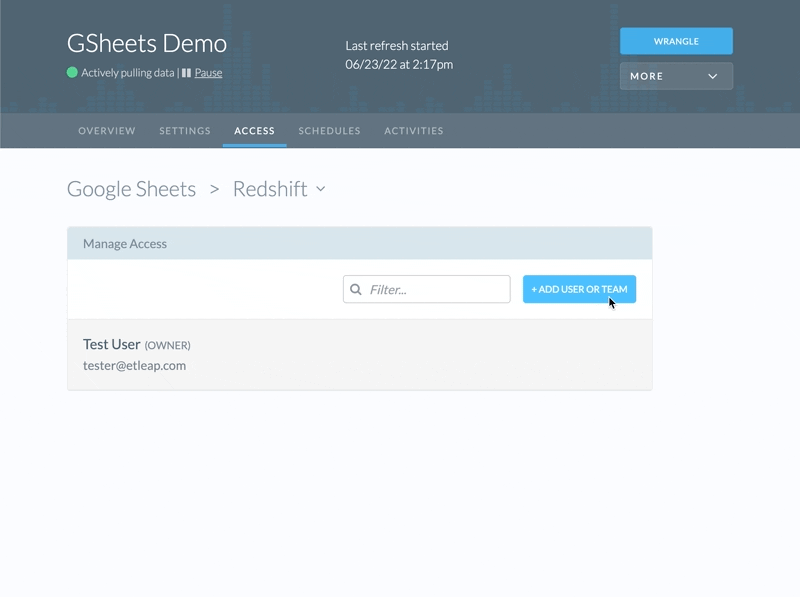
Set Permissions (Connections Only)
- Navigate to the connection’s Access tab.
- Click the role dropdown next to the user or team you’d like to edit.
- Choose the desired access level (Use or Edit).
- Click Grant User or Team Access to Pipeline.
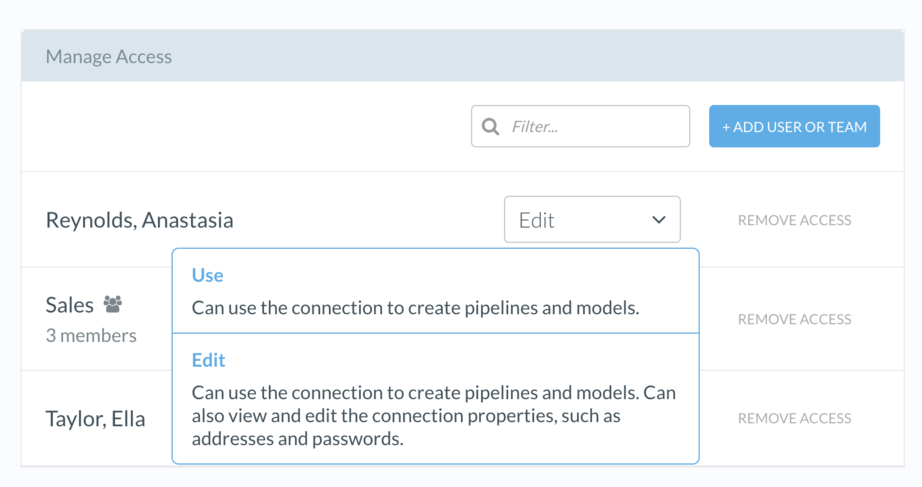
Removing Users
Removing a user also allows for pipeline and connection ownership to be transferred from one user to another.
- Log in to your Admin Console.
- Select the Users tab.
- Click the trash can symbol.
- Select which user you’d like to transfer ownership of any connections and pipelines to.