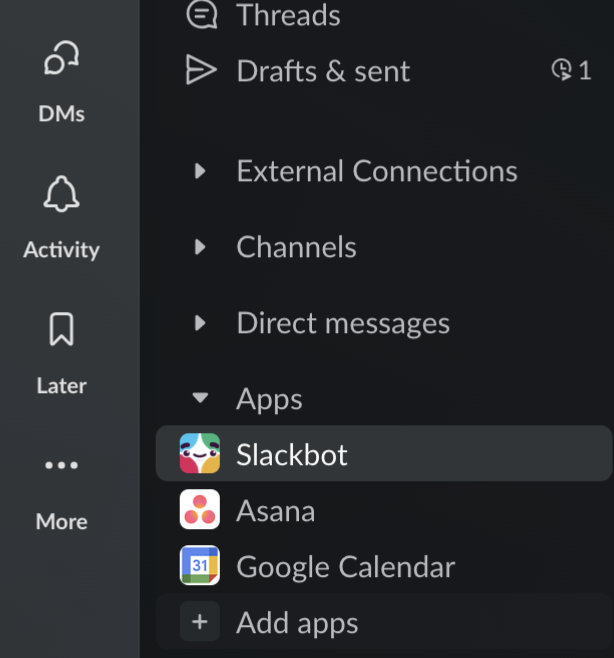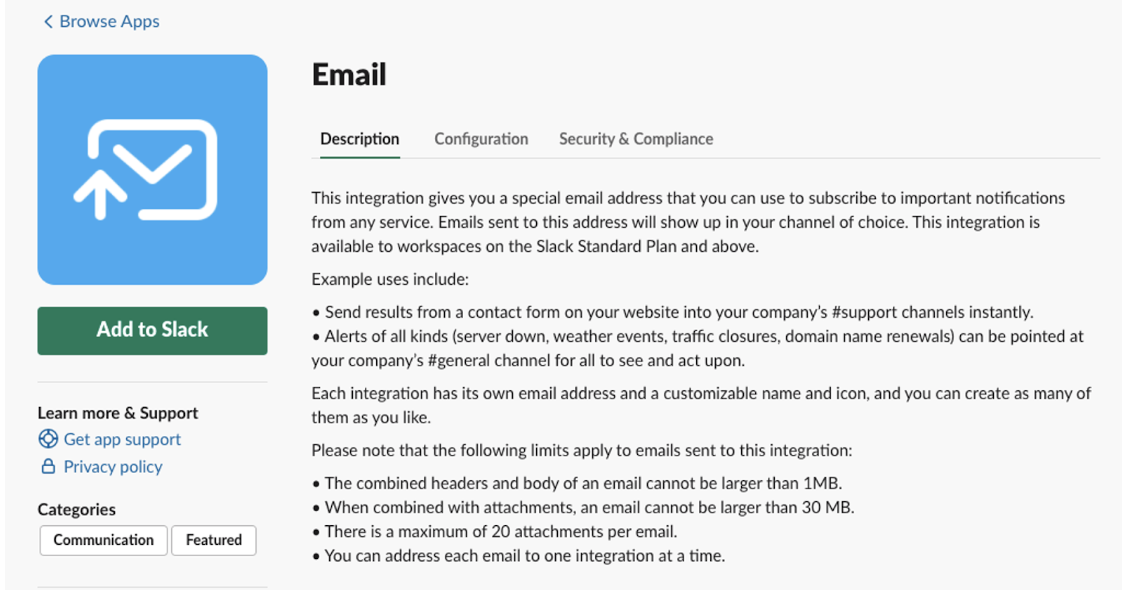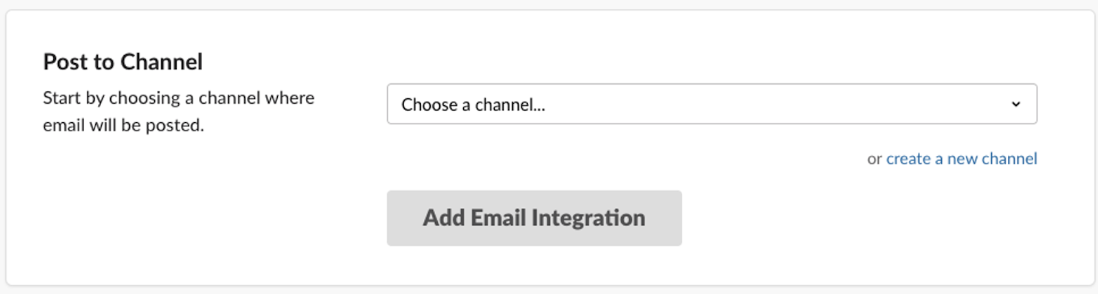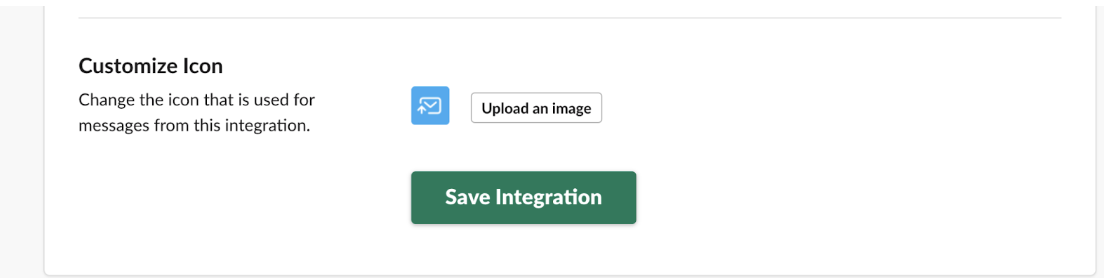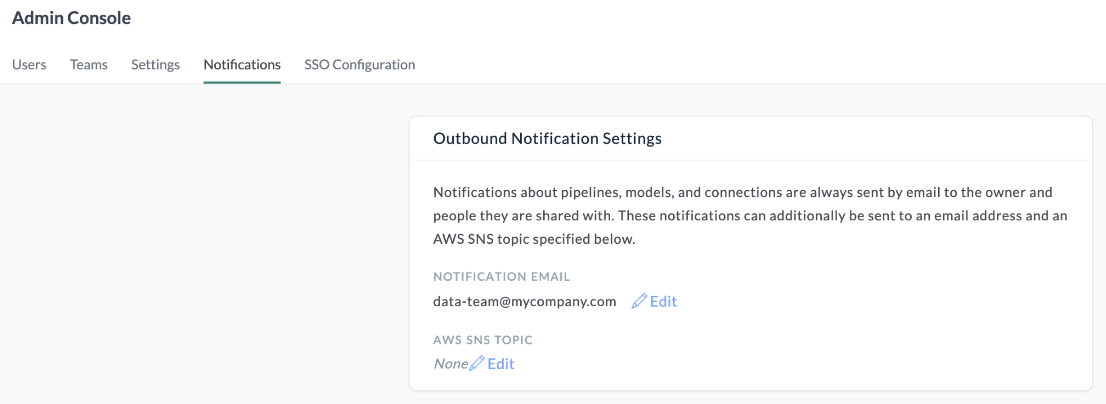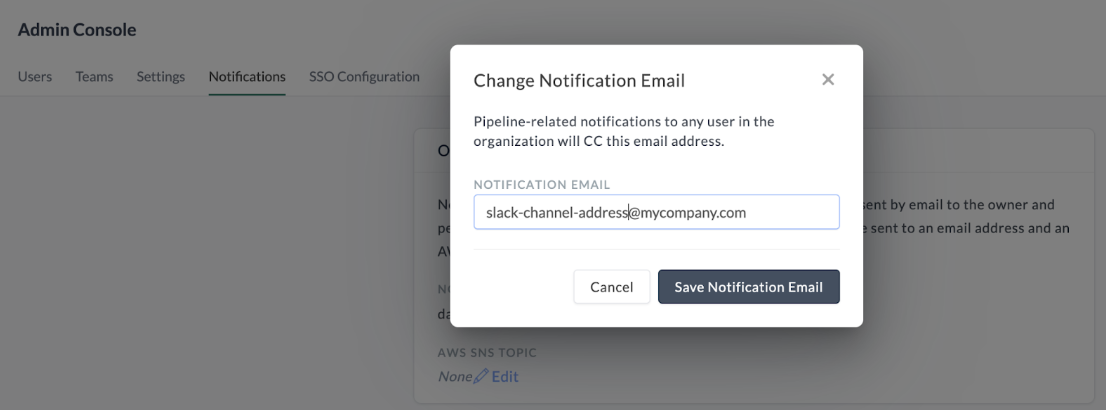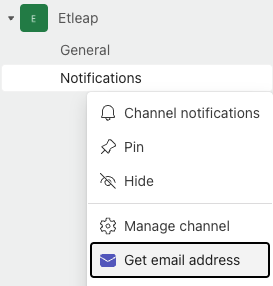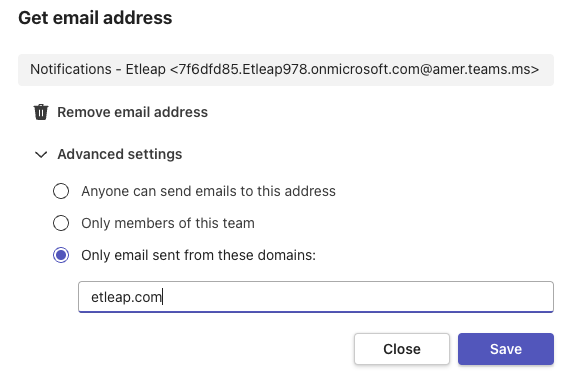Expand Notification Reach
Notifications Overview
By default, outbound notifications about your Etleap connections, pipelines, dbt schedules, and models are sent to the user who created each entity (i.e., owner) and any user(s) who is given access. For more on sharing entity access with other users, go here.
If in addition to the entity’s owner and shared users, you want to extend the audience or coverage of your Etleap notifications, you can also set up an additional destination for all outbound notifications via Email or Slack. Email and Slack are two mutually exclusive options for the Notification Email setting in Etleap. This setting can only be changed by Org Admins via the Admin Console under Notifications.
Configuring Slack or Email in your notification email setting is a core feature in Etleap that we recommend having in place for maximum visibility across the state of your data.
Notification Types
Check out the types of notifications that will be sent to the address in your Notification Email Admin Setting here .
Note: You can also receive these notifications via Amazon’s Simple Notification Service (SNS). Integrating SNS into your workflow is a more advanced setup that gives you more control over notification routing. For guidance on setting up SNS topics in Etleap, go here.
Add Notifications to Email, Slack, or Teams
In the Notification Email setting in Etleap, you can opt to send notifications to an email address or Slack channel.
Set up Email
-
Log in to Etleap.
-
Click the drop-down next on the navigation bar on the left and select Admin Console.
-
Go to the Notifications tab.
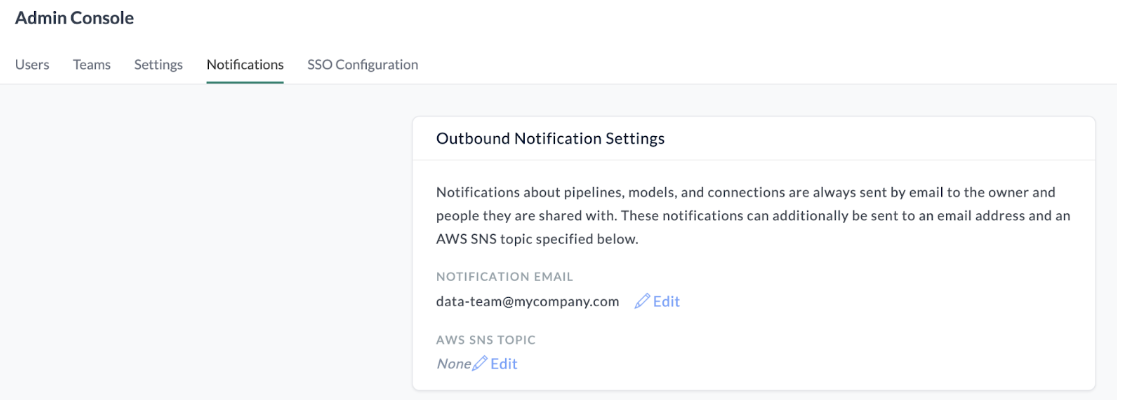
-
Under Outbound Notification Settings, click Edit next to Notification Email and enter the email address you want all outbound notifications to go to. There is only one email address allowed.
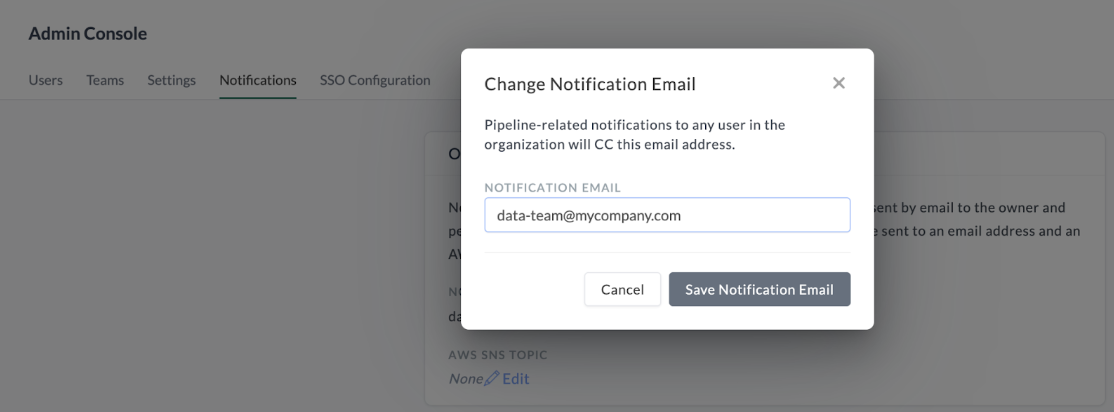
-
Click Save Notification Email.
Pro Tip: Enter a group email address (e.g., data-analytics@mycompany.com) as the Notification Email. Pipeline/connection owners will still receive email notifications about pipelines and connections that they created.
Use Case: Add Etleap Notifications to Slack
Tera ensures her Data team receives Etleap notifications.
Tera is focused on removing single points of failure across her data team. Everyone on the team wears many hats and she wants to ensure that all team members can stay in the loop when an event occurs in Etleap. Etleap is a major part of her team’s data workflow, powering all of their data pipelines for ingest and transformation. Their preferred channel of communication is Slack. Here’s how Tera integrated Slack with Etleap notifications.
- Tera created a new dedicated Slack channel called “Etleap-Alerts”.
- She added the channel’s address in her Etleap notification email setting.
- She added all existing team member’s to the Etleap-Alerts channel.
- Tera added a step in their new user onboarding checklist to ensure that all data users (regardless of whether they work in Etleap) to be added to this alert channel.
Now her whole team can opt in to receiving notifications, maximizing team coverage.