Create an Application Pipeline
Etleap supports extracting data from a large number of commonly used SaaS applications, such as Salesforce and Google Analytics. For an up-to-date listing of all supported applications, check out the Sources section in the navigation pane.
Did you know?
You can also extract data from APIs that Etleap doesn’t have a connector for! Check out the User-Defined API page to learn how to configure your API connection.
Check out the guide below for instructions on creating an Etleap pipeline with a source application. The example below uses Hubspot, but pipeline creation steps are similar across SaaS applications.
Example: HubSpot
Step 1. Select your Source
-
Select +Create from the top left of the application.
-
Select Pipeline.
-
Type “hubspot” in the Filter field (optional).
-
Select the HubSpot connection.
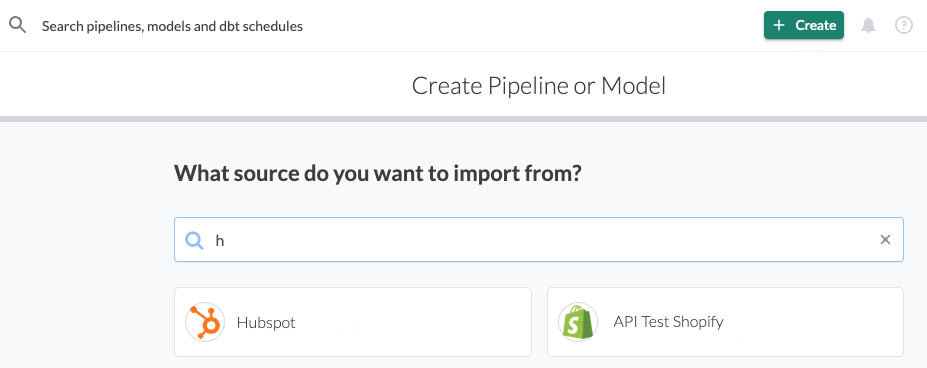
Step 2. Choose your Resource(s)
-
Select the entity or entities you want to extract for this pipeline.
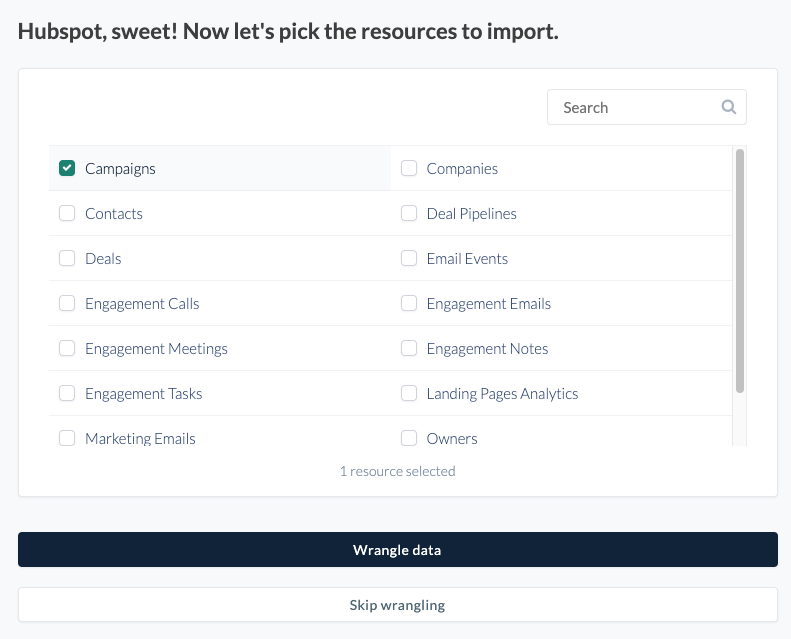
-
Click Wrangle Data.
-
Click Next if you want to use the default wrangler script. For information on transformations in the Wrangler, please visit the Reference → Transforms section in the documentation.
Step 3. Pick your Destination
-
Type your destination connection name in the Filter field and/or select the destination from the available list.
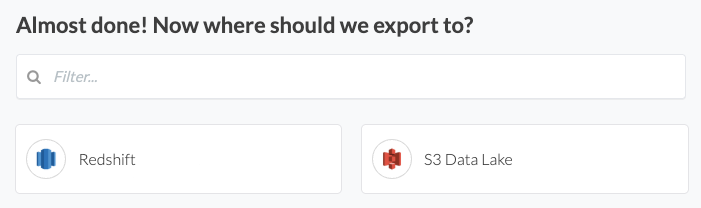
-
Enter a Table Name and Pipeline Name. The table name is how the pipeline output will be represented in your destination schema. The Pipeline Name is what you will see in the Etleap UI.
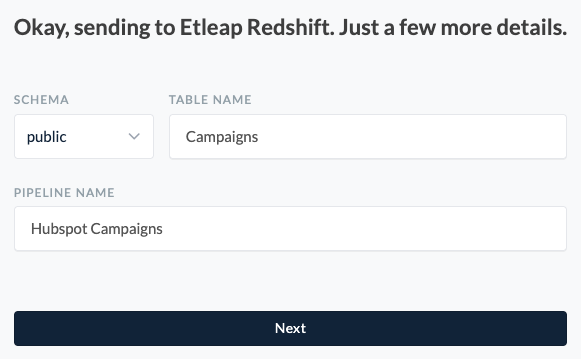
-
Click Next.
-
Click Start ETL’ing!