Google Cloud Storage
Google Cloud Storage connections give you access to your company’s files stored in the Google cloud.
Source Setup
To integrate data from Google Cloud Storage, you will first set up a Service Account with adequate permissions, and then create credentials for this Service Account. Etleap will connect using these credentials.
Step 1. Create a Service Account
-
Go to the Service Accounts page on the Google Cloud Platform dashboard.
-
Pick the project that contains the data bucket you want Etleap to read from.
-
Click the Create Service Account link at the top of the page, and specify the following options, as shown in the screenshot below.
- Give the service account a name, e.g. “etleap”, then click Create and Continue
- For “Role”, pick
Cloud Storage -> Storage Admin, then click Continue
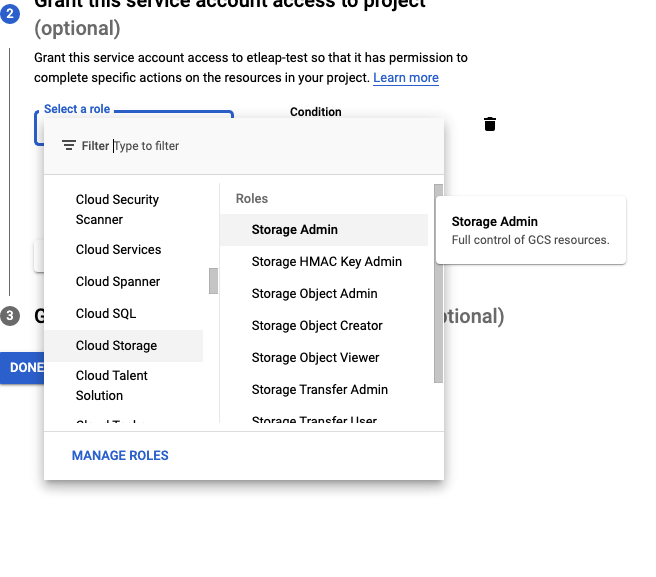
- Click Done to create the service account
Step 2. Create a Key Pair
-
Select the account you created in the list, and under the “Keys” tab, select Add Key → Create New Key.
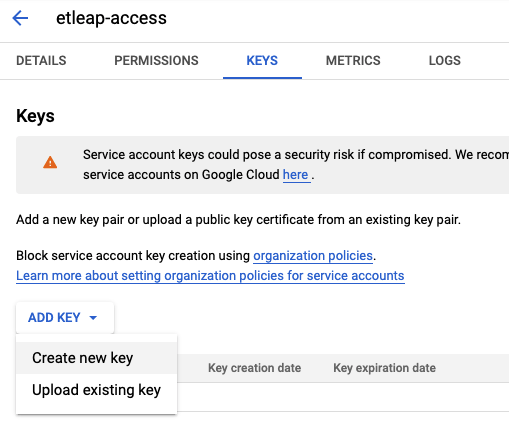
-
Select “JSON” as they key format, and click Create. This will download the key to your computer.
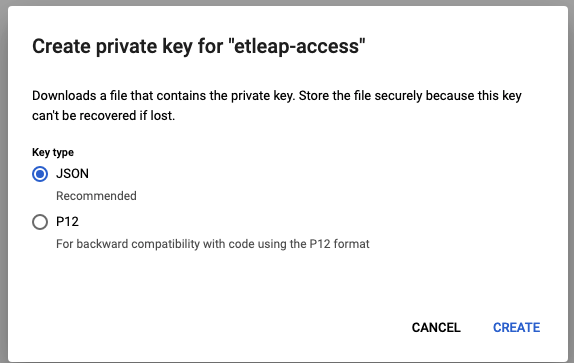
Step 3. Create an Etleap Connection
Copy-paste the contents of the downloaded file into the JSON Credentials input into the Google Cloud Storage connection page in Etleap.
Prefer using an API? Go here and select Google Cloud Storage under the Body Header to create a connection via API.
What Data is Available?
Any data stored on Google Cloud Storage can be ingested through Etleap as long as it is one of the Supported File Types. Depending on your use case, you can set up the pipeline to use any of the modes supported for file-based pipelines.
For compressed file formats, only a single file per archive is currently supported.