BigQuery
Etleap supports query-based extractions for BigQuery.
Source Setup
To integrate data from BigQuery, you need to create a Service Account with adequate permissions and credentials. This information is required to later set up a connection in Etleap.
Step 1. Create a Service Account
-
Go to the Service Accounts page on the Google Cloud Platform dashboard.
-
Either click Select Project that contains the dataset you want Etleap to extract from or click Create Project for a new dataset.
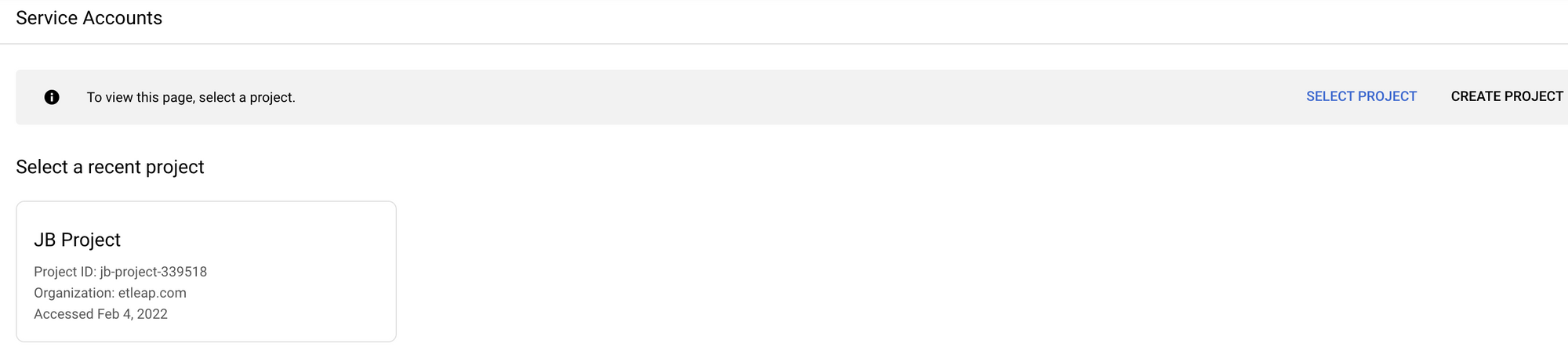
-
Click the Create Service Account link at the top of the page.
-
Enter a service account name (e.g., etleap) and description. Click Create and Continue.
-
Under the Grant this service account access to project section, navigate to the Select a role field.
-
Under Role, select
BigQuery → BigQuery User.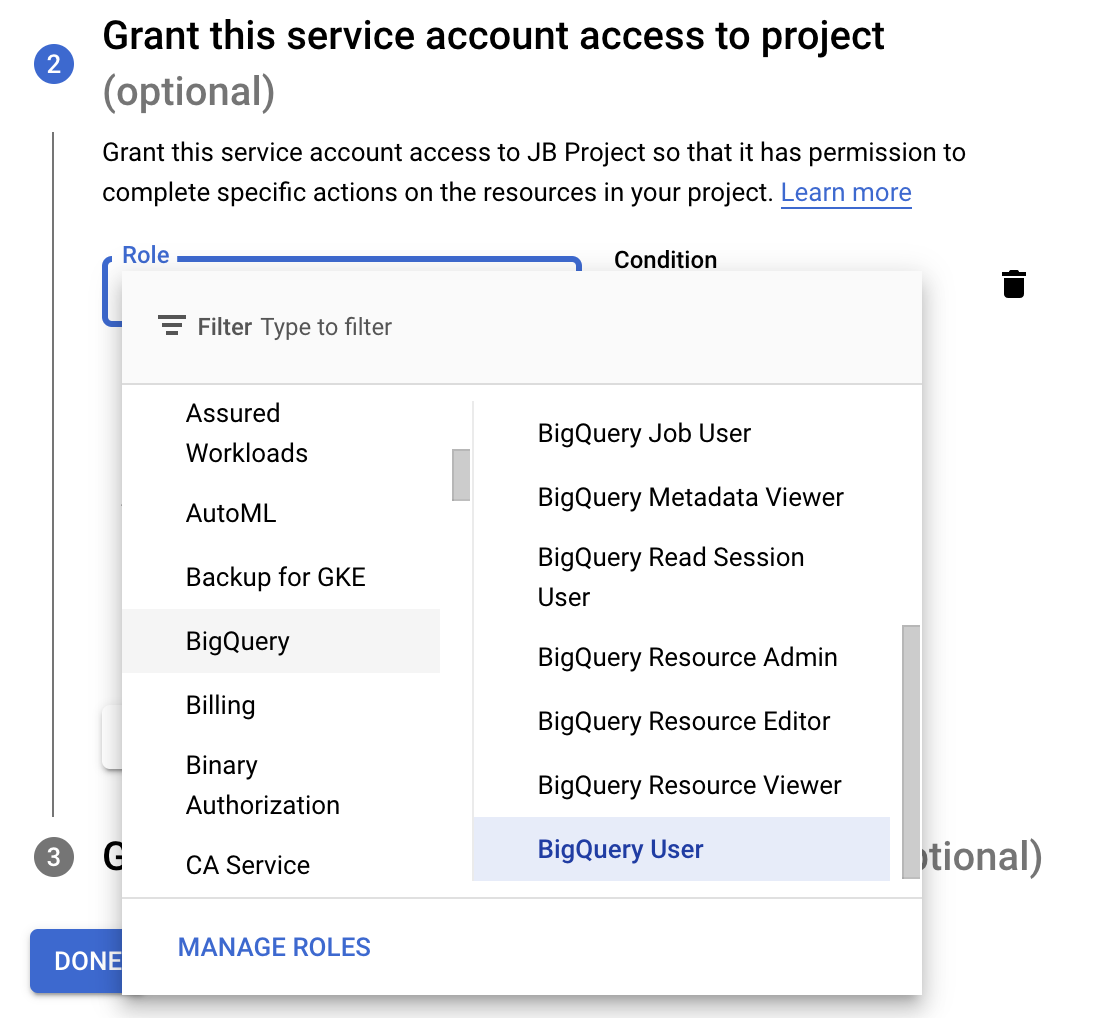
-
Click + Add Another Role, and under Role, select
BigQuery → BigQuery Data Viewer.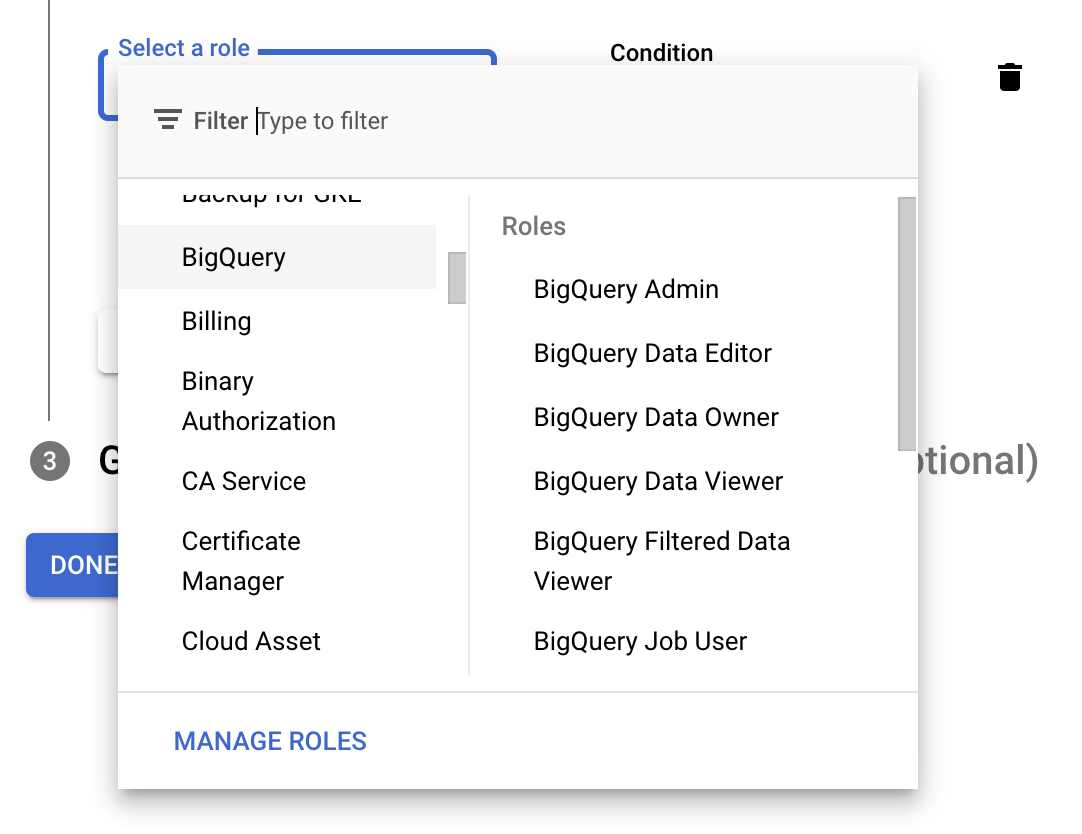
-
Click Continue. You can skip the Grant users access to this service account section.
-
Click Done to finish creating the service account.
Step 2. Create a Key Pair
-
Select the account you created in the list and navigate to the Keys tab.
-
Select
Add Key → Create New Key.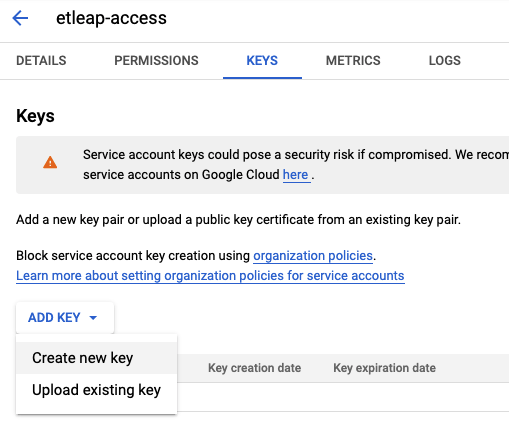
-
Select JSON as the key format and click Create. This will download the key to your computer.
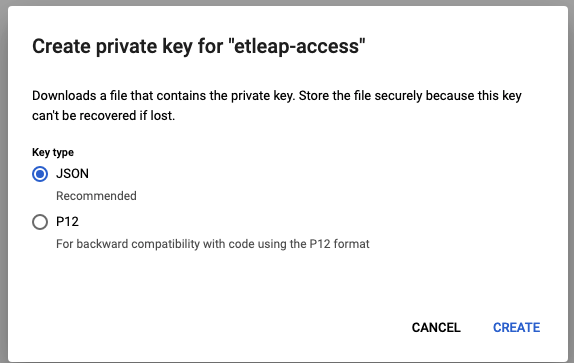
-
Download the JSON file.
Step 3. Obtain your dataset name
-
Go to your BigQuery console in Google Cloud Platform.
-
Obtain the name of your dataset (e.g.,
jbproject2) that is associated with the Service Account you created above.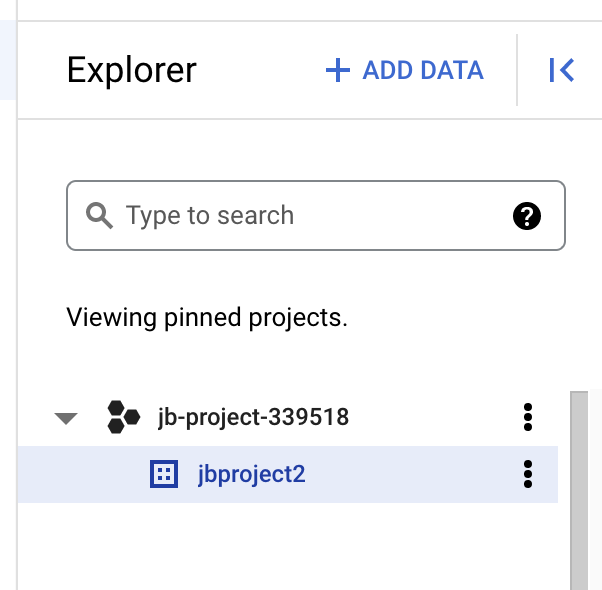
-
Save the JSON file and dataset name for use when creating an Etleap connection.
Prefer using an API? Go here and select BigQuery under the Body header to create your connection via API.