Zoom Phone
Zoom Phone connections give you access to your company’s voice call and communication data.
Source Setup
Etleap uses OAuth to authenticate with Zoom Phone. Please perform the following steps within your Zoom Phone account to enable API access.
Step 1. Create your OAuth App
-
Sign in to your Zoom Phone account.
-
Click Develop in the drop-down menu at the top-right corner of the Main Page.
-
Select Build App to find your available app types.
-
Click Create in the OAuth option.
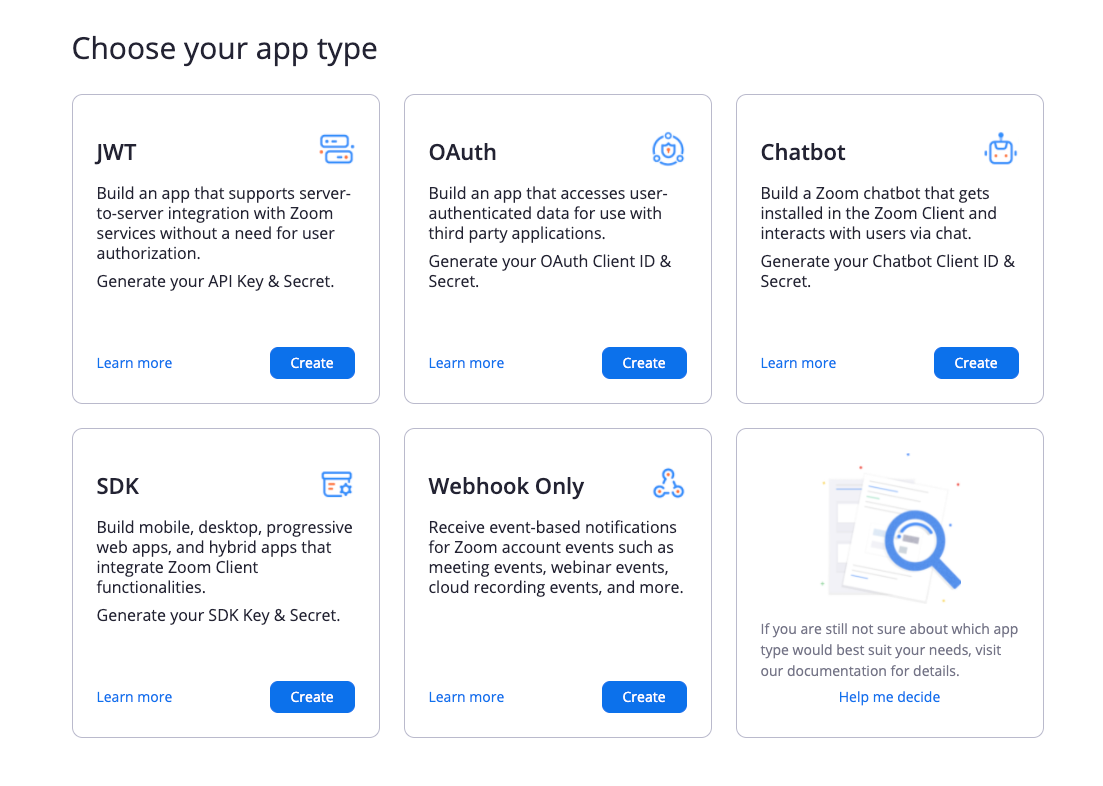
-
-
Complete the following information:
-
Enter a name for your App in the App Name field.
-
Select Account-level app under the Choose app type option.
-
Leave the “Would you like to publish this app…” toggle button off.
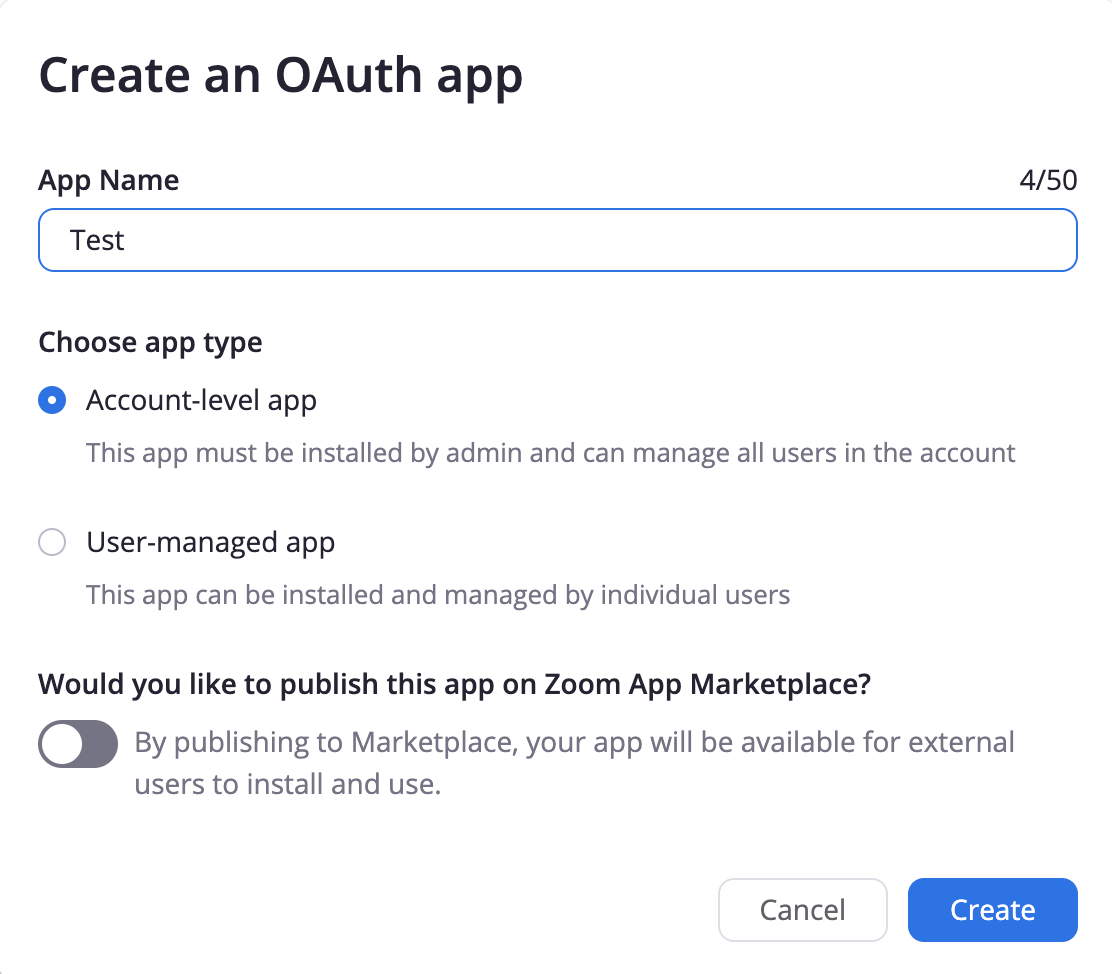
-
-
Click Create.
-
When you create your App, the system automatically generates your Client ID and Client Secret.
Step 2. Enable OAuth with Etleap
- Use your Zoom Phone Production Credentials when completing the App credentials Information.
- Fill Redirect URL for OAuth with https://api.etleap.com/web/v1/connection/oauth2Callback/ZOOM_PHONE .
- Fill Add allow lists with https://api.etleap.com and click Continue.

- In the Information tab, enter Basic App Information (e.g., App Name, Short Description, Long Description, Company Name, Developer Name, and Email address).
- Click Continue.
- In the Feature tab, click Continue.
Step 3. Add Scopes
-
In the Scope tab, click Add scopes and select the following permissions:
- View all users’ phone information/phone:read:admin.
- View all users’ call log information/phone_call_log:read:admin.
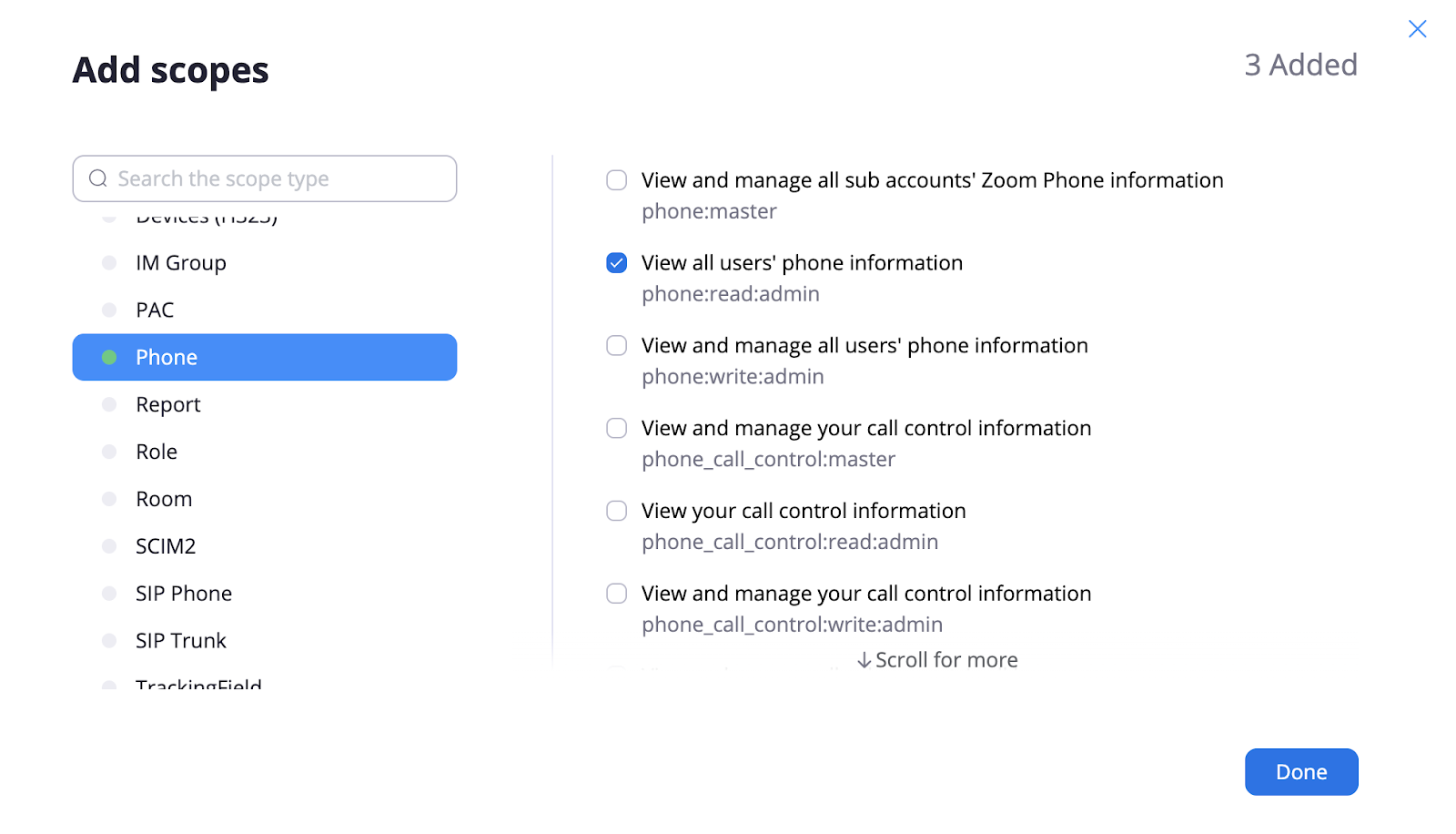 3. View all user information/user:read:admin.
3. View all user information/user:read:admin.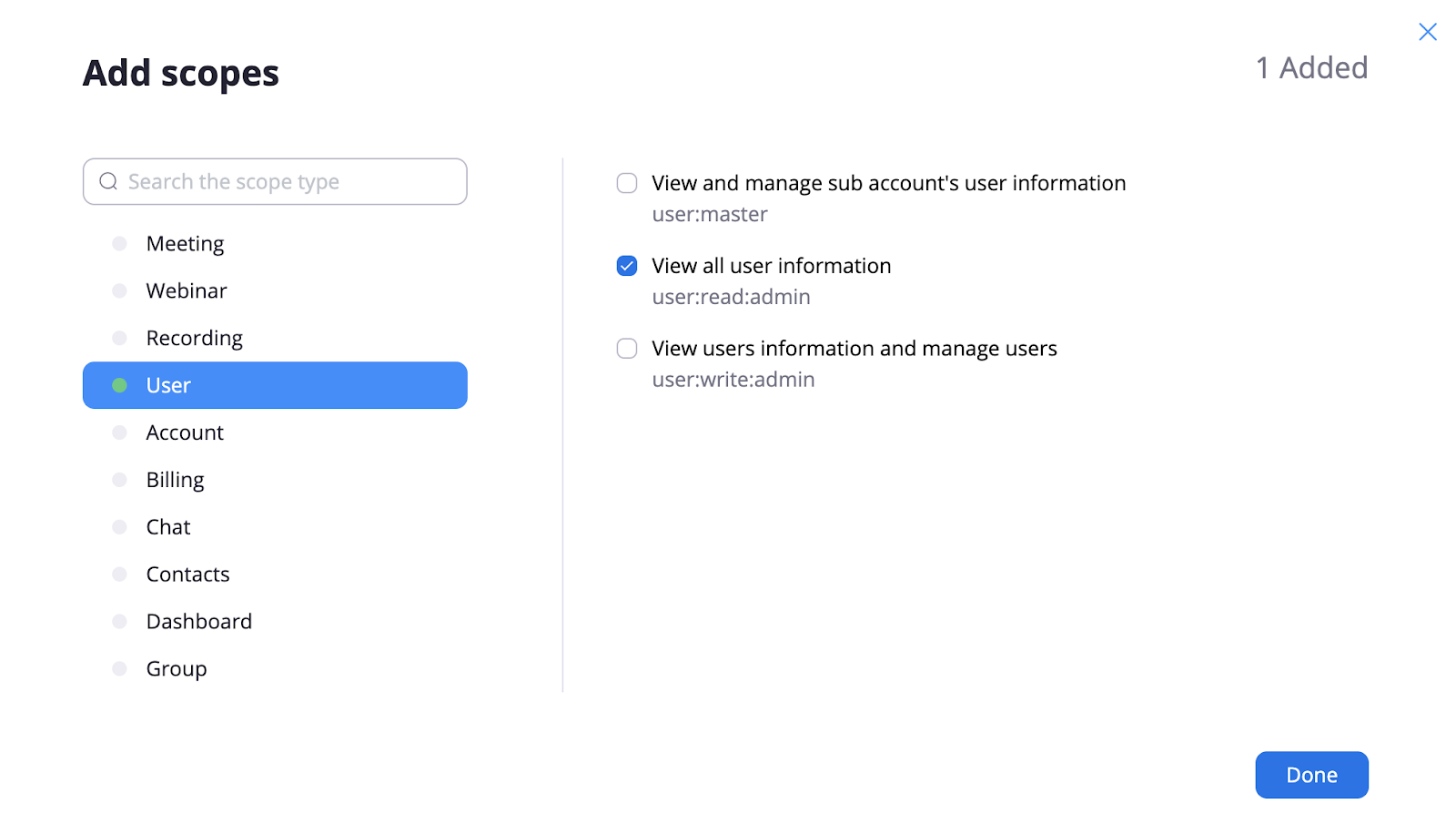
-
Click Done and then Continue.
-
You will need to access the Client ID and Client secret values when creating a connection in Etleap.
Prefer using API? Go here and select Zoom Phone under the Body header to create a connection via API.
What Data is Available?
Update-Mode Deletes Support
Deletes are not supported for update-mode entities with this connector.
You can create Zoom Phone pipelines with the following entities:
| Entity | Pipeline Mode |
|---|---|
| Call Queues | Replace |
| User’s Profile | Replace |
| Phone Calls | Update |
Key Considerations
- Zoom Phone API only returns data from the last six months from the extraction date.
- In order to maintain historical data, Etleap doesn’t delete old data from phone calls when refreshing the pipeline since it is possible to have data older than six months.
- The Zoom Phone tokens have an expiration time of one hour, limiting the extraction interval to one hour max.