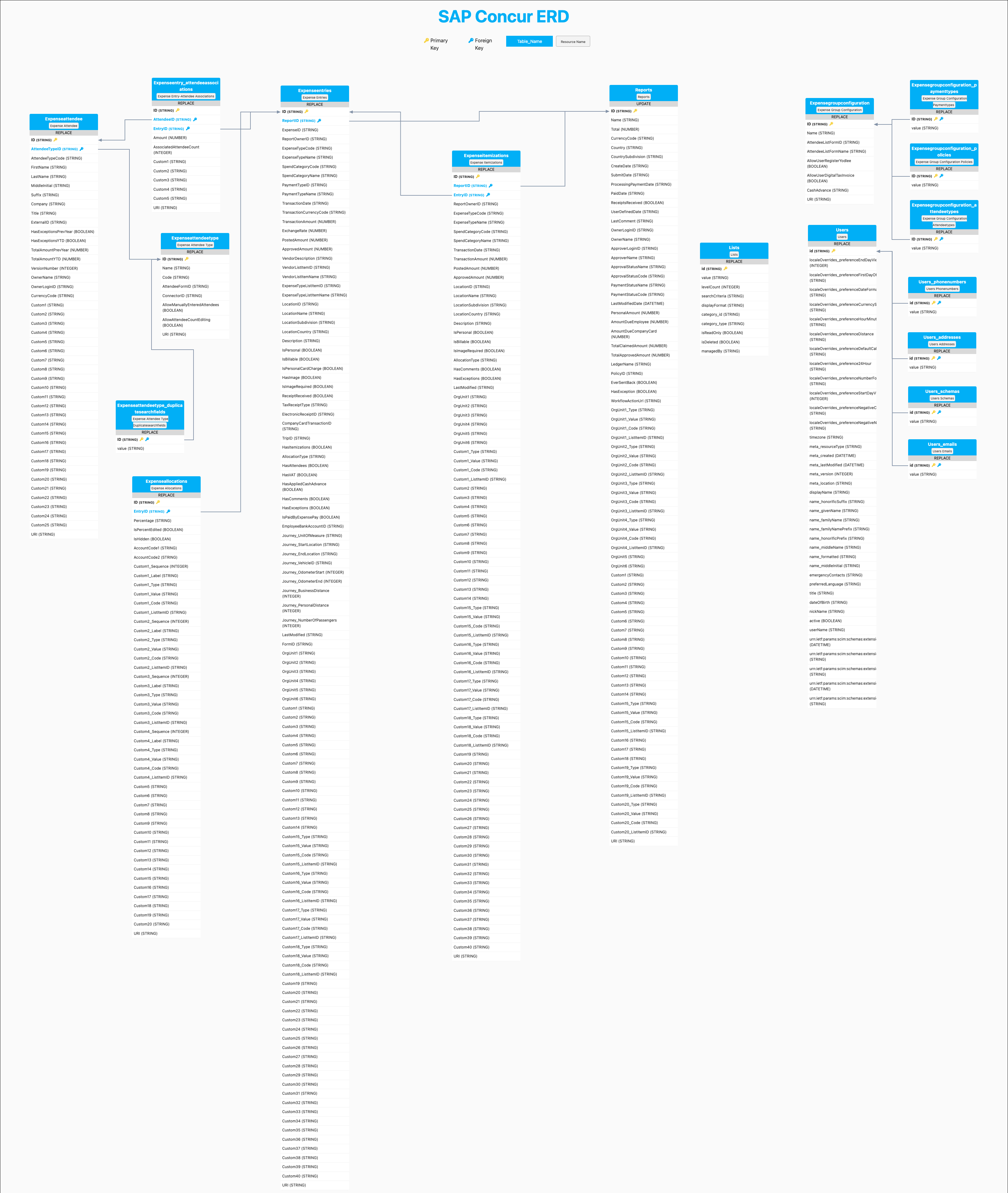SAP Concur
SAP Concur connections give you access to your team’s expense data.
Source Setup
SAP Concur uses a Company Request Token strategy for authentication. To get the required information follow these steps:
-
Access your SAP Concur instance and go to the Administration → Company → Authentication Admin page.
-
Click on the OAuth 2.0 Application Management menu, then create a new app by clickining on Create new app.
-
On allowed grants, select: refresh_token
-
Add the following scopes:
- ATTEND
- attendee.read
- company.read
- CONFIG
- expense.report.read
- EXPRPT
- identity.user.core.read
- identity.user.enterprise.read
- identity.user.ids.read
- ITINER
- LIST
- spend.list.read
- travel.itinerary.read
- user.read
- TRVREQ
-
Copy the application Client ID and Client Secret.
-
Return to the Administration → Company → Authentication Admin page.
-
Click on Company Request Token.
-
In the App ID field, type the Client ID or your application, click submit to generate a new request token.
-
Etleap also requires your SAP Concur region for authentication.
Prefer using an API? Go here and select SAP Concur under the Body header to start creating a connection via API.
What Data is Available?
Check out the SAP Concur entities and relationships that you can load to your destination below.
Update-Mode Deletes Support
Deletes are not supported for update-mode entities with this connector.
You can create SAP Concur pipelines with the following entities: