Split Column
Splits a single column into multiple columns or rows.
Examples
| id | name |
|---|---|
| 1 | John,Doe |
| 2 | Jane,Doe |
, result: column| id | split | split1 |
|---|---|---|
| 1 | John | Doe |
| 2 | Jane | Doe |
| id | name |
|---|---|
| 1 | John,Doe |
| 2 | Jane,Doe |
, result: row| id | split |
|---|---|
| 1 | John |
| 1 | Doe |
| 2 | Jane |
| 2 | Doe |
Configuration
The following options are available when configuring this transform
Column
Select a column to split.
Max
Specify a maximum number of times the split will be performed.
On
Select what character to split the value on. Includes a choice of most common characters as well as an option to use regex matching.
Can only be used if Positions are not specified.
Positions
Specify after which character the split is performed. The first character is represented by position 1. The number of positions specified will define the number of splits performed and Max will be ignored.
Can only be used if On is not specified.
Quote Character
Specify what quote characters are used in the dataset. The data will not be split if the character to be split On is in the text that is between the quotes. E.g. "John,Doe" will not be split on , when Quote Character is set to Double quote.
This will not prevent splitting on positions.
Result
Specify whether the split should produce columns or rows. If you specify columns, each split operation will create a new column.
If you specify rows, each split will create a new row. Values from other columns will be copied into thew new row.
See Examples
Where
Add a condition to specify when the transform should be applied.
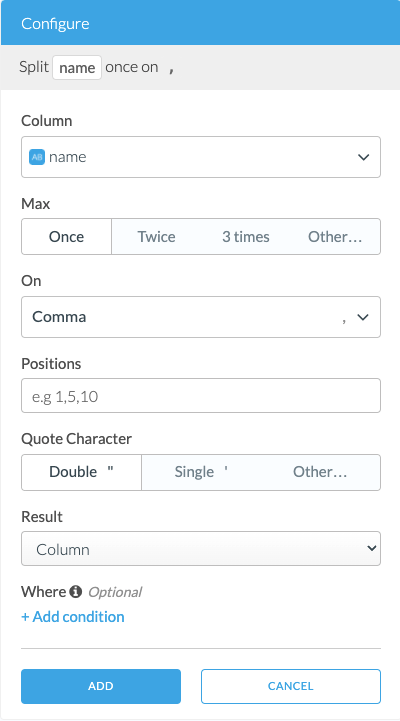
Adding the Transform
- Select a character or position you want to split the column on.
- Find Split transform under Column Manipulation group. Alternatively, you can click on + Add Script Step on the right of the wrangler to find Split transform in Column Manipulation group.
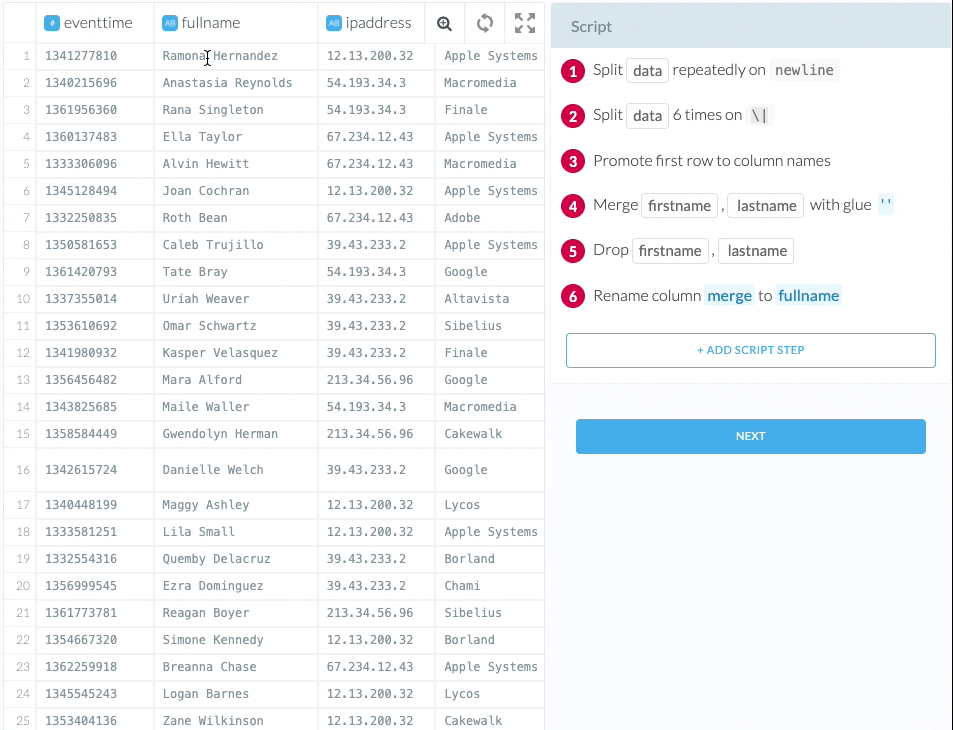
Key Considerations
- You can either use Max, On and Quote Character for splitting OR Positions.
- The split will always be performed the specified number of times.