Parse Text with Regular Expression
Extracts text from a column to new columns using regular expression capturing groups.
Example
| note |
|---|
| image resolution: 1440×900 |
| image resolution: 800×600 |
([0-9]+)×([0-9]+)| parse | parse1 |
|---|---|
| 1440 | 900 |
| 800 | 600 |
Configuration
The following options are available when configuring this transform.
Parse Type
Reg ex should be selected for this transform.
Column
Select a column that you want to extract text with capturing groups from.
Regex
Enter your own Regular Expression capturing groups to extract from the column or choose from a number of predefined options
Where
Add a condition defining when to apply this transform.
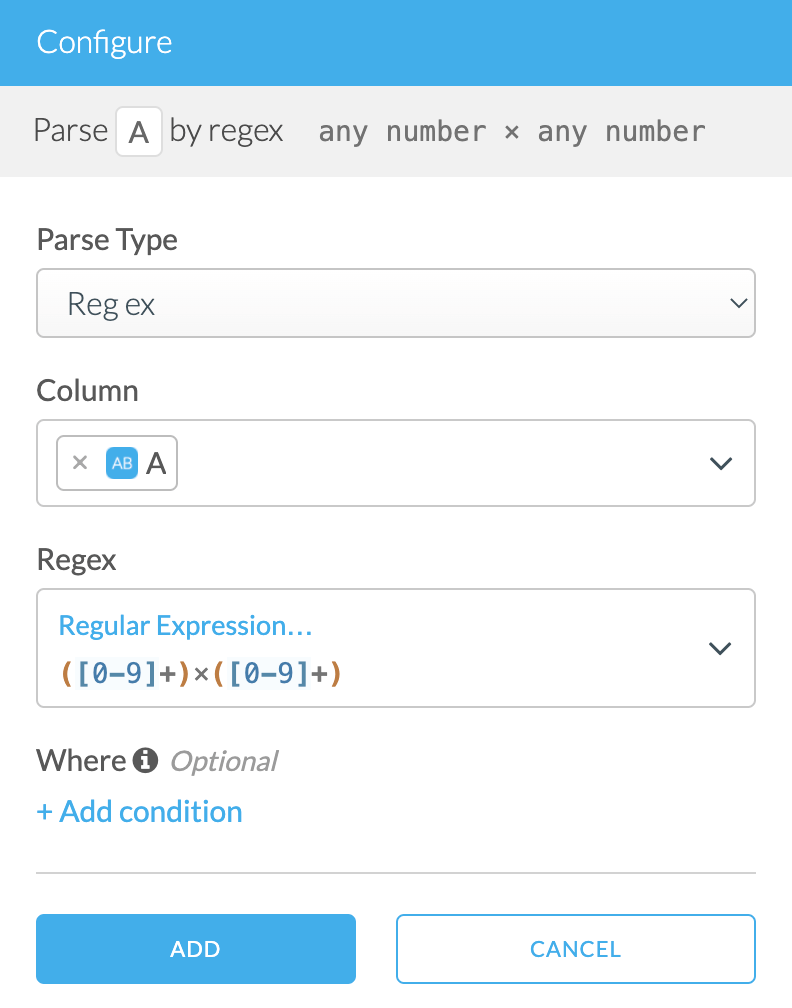
Adding the Transform
- Click + Add Script Step on the right of the wrangler.
- Find Parse text transform under Column Manipulation group.
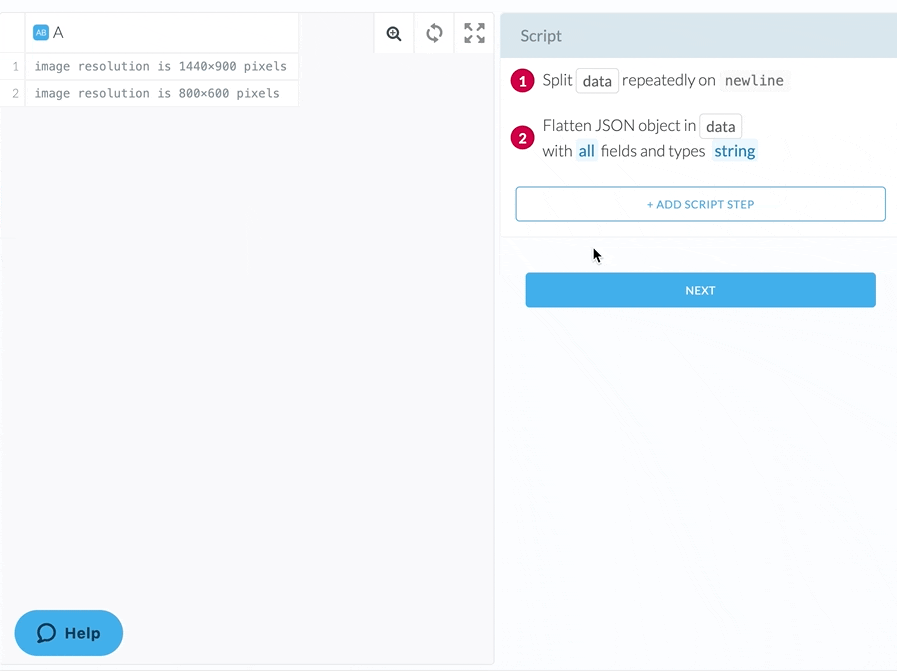
Key Considerations
- Applying this transform removes the original column.
- Compares to Extract Text, Parse Text using Regular Expression provides more flexibility by not having a Max limit on the number of match instances.
- The default names for the new columns are
parse,parse1etc. To rename them, you can use the Rename transform.