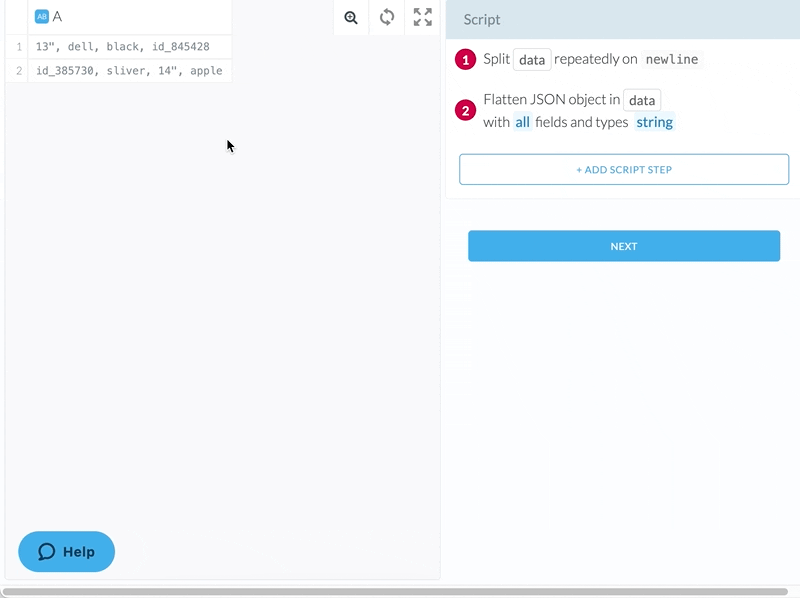Extract Text from Column
Pulls text out from a column into a new column.
Example
| note |
|---|
| 13",dell,black,id_8454 |
| id_3857,sliver,14",apple |
id_\d+| note | extract |
|---|---|
| 13",dell,black,id_8454 | id_8454 |
| id_3857,sliver,14",apple | id_3857 |
Configuration
The following options are available when configuring this transform.
Column
Select a column that you want to extract text from.
Max
Choose or enter the maximum number of instances you would like to extract from each row of the column.
On
Choose from a number of predefined character combinations or enter your own Regular Expression to be extracted from the column.
Can only be used if Positions is not specified.
Positions
Instead of choosing specific characters to be extract, you can also extract the characters in a specific index range.
Can only be used if On is not specified.
Where
Add a condition defining when to change the letter casing.
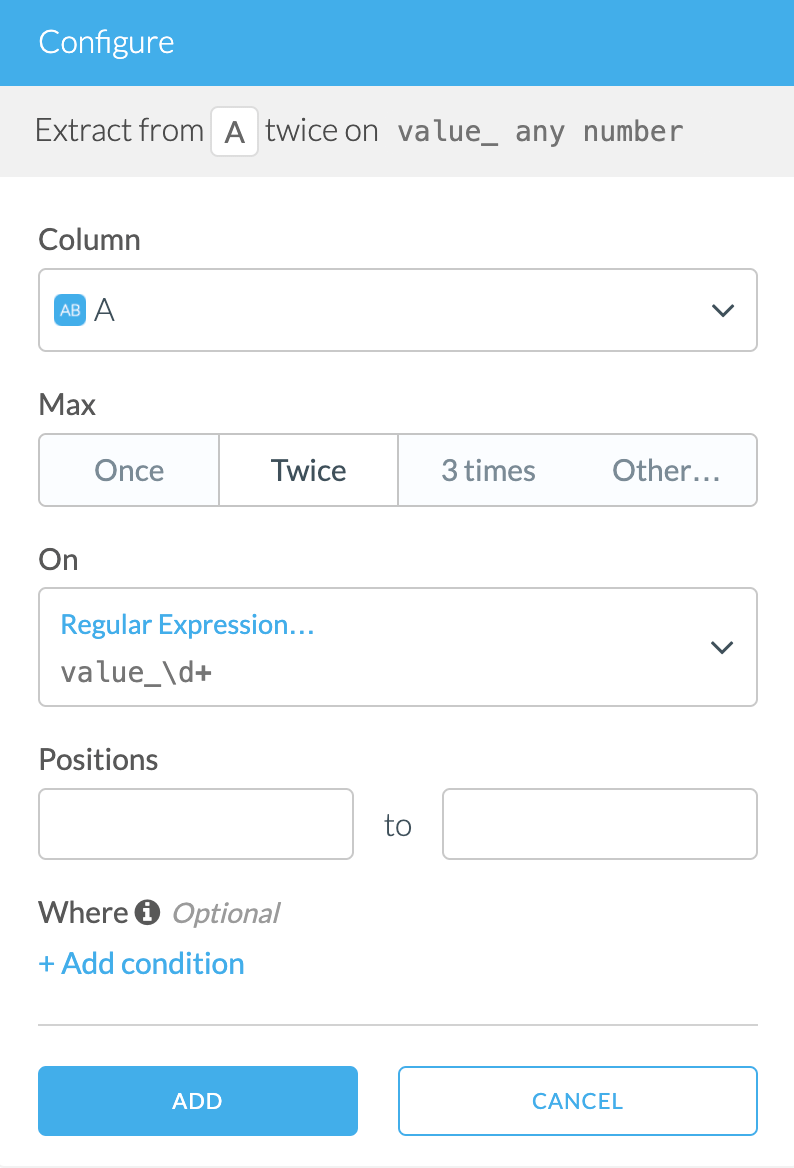
Adding the Transform
- Select text from a column.
- Find different Extract transform suggestions under Column Manipulation group.
Alternatively, you can click on + Add Script Step on the right of the wrangler,
type extract in the search input to find Extract transform under Column Manipulation group.