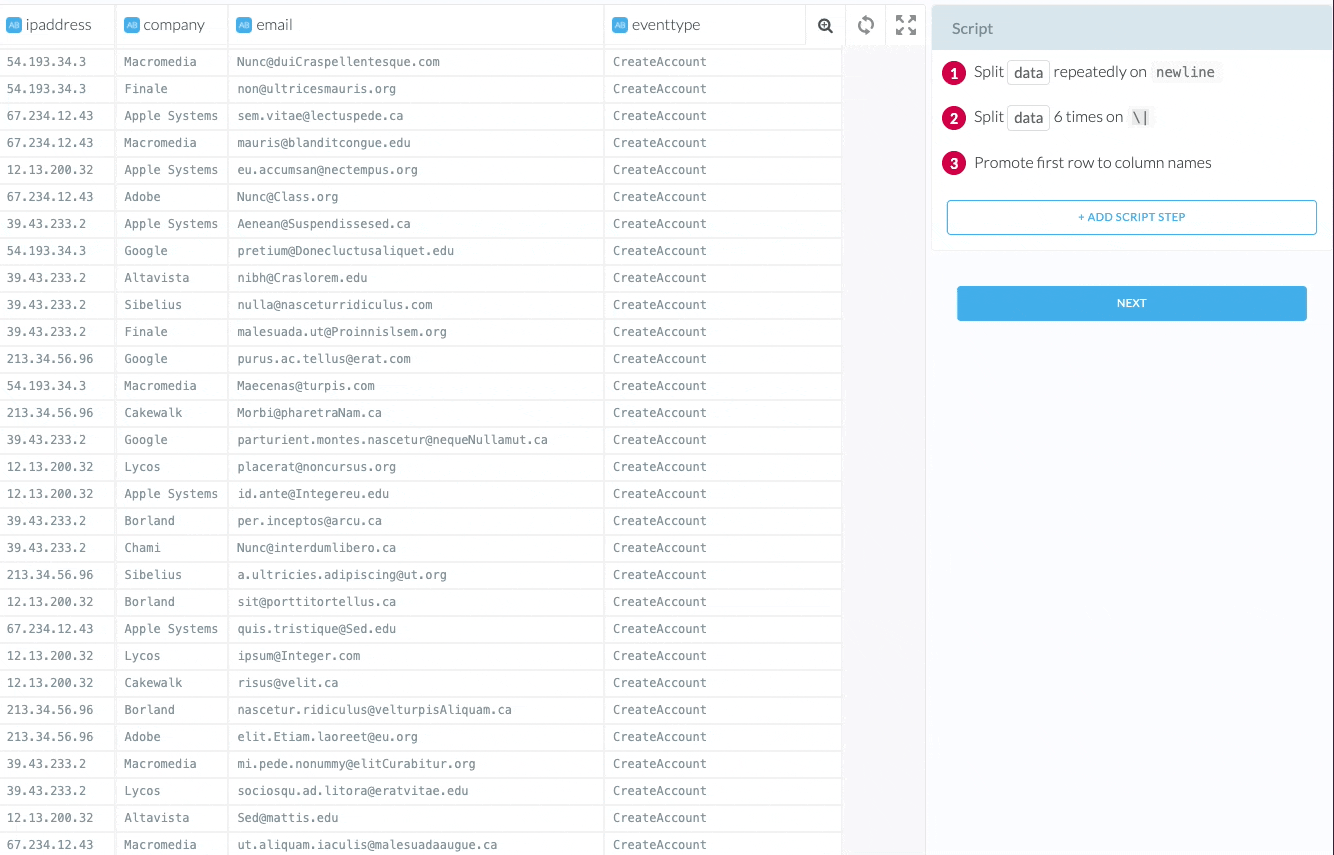Cut Text
Cut text from a column. You can find this transformation under the name: “Cut columns once”
Configuration
The following options are available when configuring this transform.
Column
Select one or more columns that you want to cut text from.
Max
Choose whether you want to cut all instances of that text (Repeatedly) from the selected columns or only the first instance (Once).
On
Choose from a number of predefined character combinations to cut from your columns. These are: Empty Character, Comma, Tab, Space, Character, New Line, Pipe, Period, IP Address, Redshift-Invalid Characters
Otherwise you can also choose your own Regular Expression to be cut from the column.
Can only be used if Positions is not specified.
Positions
Instead of choosing specific characters to be cut, you can also cut the characters in a specific range from your columns.
Can only be used if On is not specified.
Where
Add a condition defining where to apply the Cut transform.
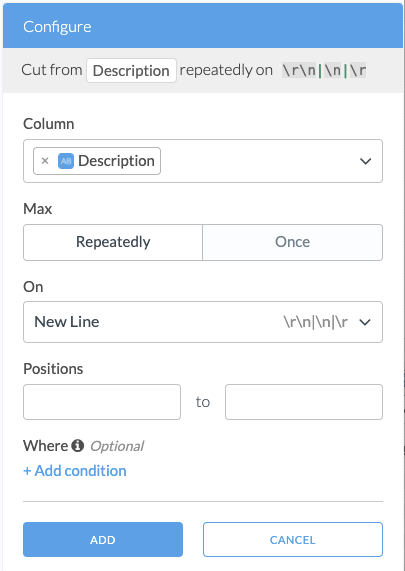
Adding the Transform
- Select characters in a text column.
- The Wrangler will suggest different Cut transforms in the Add Script Step section.
Alternatively, search for “Cut columns once” transform under Text Manipulation group in the Add Script Step section.